Code is Not Only Code
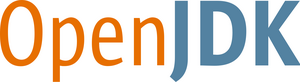
OpenJDK Build README
Introduction
This README file contains build instructions for the OpenJDK. Building the source code for the OpenJDK requires a certain degree of technical expertise.
!!!!!!!!!!!!!!! THIS IS A MAJOR RE-WRITE of this document. !!!!!!!!!!!!!
Some Headlines:
- The build is now a "
configure && make" style build - Any GNU make 3.81 or newer should work, except on Windows where 4.0 or newer is recommended.
- The build should scale, i.e. more processors should cause the build to be done in less wall-clock time
- Nested or recursive make invocations have been significantly reduced, as has the total fork/exec or spawning of sub processes during the build
- Windows MKS usage is no longer supported
- Windows Visual Studio
vsvars*.batandvcvars*.batfiles are run automatically - Ant is no longer used when building the OpenJDK
- Use of ALT_* environment variables for configuring the build is no longer supported
Contents
Use of Mercurial
The OpenJDK sources are maintained with the revision control system Mercurial. If you are new to Mercurial, please see the Beginner Guides or refer to the Mercurial Book. The first few chapters of the book provide an excellent overview of Mercurial, what it is and how it works.
For using Mercurial with the OpenJDK refer to the Developer Guide: Installing and Configuring Mercurial section for more information.
Getting the Source
To get the entire set of OpenJDK Mercurial repositories use the script
get_source.sh located in the root repository:
hg clone http://hg.openjdk.java.net/jdk9/jdk9 YourOpenJDK
cd YourOpenJDK
bash ./get_source.sh
Once you have all the repositories, keep in mind that each repository is its
own independent repository. You can also re-run ./get_source.sh anytime to
pull over all the latest changesets in all the repositories. This set of
nested repositories has been given the term "forest" and there are various
ways to apply the same hg command to each of the repositories. For
example, the script make/scripts/hgforest.sh can be used to repeat the
same hg command on every repository, e.g.
cd YourOpenJDK
bash ./make/scripts/hgforest.sh status
Repositories
The set of repositories and what they contain:
- . (root) contains common configure and makefile logic
- hotspot contains source code and make files for building the OpenJDK Hotspot Virtual Machine
- langtools contains source code for the OpenJDK javac and language tools
- jdk contains source code and make files for building the OpenJDK runtime libraries and misc files
- jaxp contains source code for the OpenJDK JAXP functionality
- jaxws contains source code for the OpenJDK JAX-WS functionality
- corba contains source code for the OpenJDK Corba functionality
- nashorn contains source code for the OpenJDK JavaScript implementation
Repository Source Guidelines
There are some very basic guidelines:
- Use of whitespace in source files (.java, .c, .h, .cpp, and .hpp files) is restricted. No TABs, no trailing whitespace on lines, and files should not terminate in more than one blank line.
- Files with execute permissions should not be added to the source repositories.
- All generated files need to be kept isolated from the files maintained or
managed by the source control system. The standard area for generated files
is the top level
build/directory. - The default build process should be to build the product and nothing else, in one form, e.g. a product (optimized), debug (non-optimized, -g plus assert logic), or fastdebug (optimized, -g plus assert logic).
- The
.hgignorefile in each repository must exist and should include^build/,^dist/and optionally anynbproject/privatedirectories. It should NEVER include anything in thesrc/ortest/or any managed directory area of a repository. - Directory names and file names should never contain blanks or non-printing characters.
- Generated source or binary files should NEVER be added to the repository
(that includes
javahoutput). There are some exceptions to this rule, in particular with some of the generated configure scripts. - Files not needed for typical building or testing of the repository should not be added to the repository.
Building
The very first step in building the OpenJDK is making sure the system itself has everything it needs to do OpenJDK builds. Once a system is setup, it generally doesn't need to be done again.
Building the OpenJDK is now done with running a configure script which will
try and find and verify you have everything you need, followed by running
make, e.g.
bash ./configure
make all
Where possible the configure script will attempt to located the various
components in the default locations or via component specific variable
settings. When the normal defaults fail or components cannot be found,
additional configure options may be necessary to help configure find the
necessary tools for the build, or you may need to re-visit the setup of your
system due to missing software packages.
NOTE: The configure script file does not have execute permissions and
will need to be explicitly run with bash, see the source guidelines.
System Setup
Before even attempting to use a system to build the OpenJDK there are some very basic system setups needed. For all systems:
Be sure the GNU make utility is version 3.81 (4.0 on windows) or newer, e.g. run "
make -version"Install a Bootstrap JDK. All OpenJDK builds require access to a previously released JDK called the bootstrap JDK or boot JDK. The general rule is that the bootstrap JDK must be an instance of the previous major release of the JDK. In addition, there may be a requirement to use a release at or beyond a particular update level.
Building JDK 9 requires JDK 8. JDK 9 developers should not use JDK 9 as the boot JDK, to ensure that JDK 9 dependencies are not introduced into the parts of the system that are built with JDK 8.
The JDK 8 binaries can be downloaded from Oracle's JDK 8 download site. For build performance reasons it is very important that this bootstrap JDK be made available on the local disk of the machine doing the build. You should add its
bindirectory to thePATHenvironment variable. Ifconfigurehas any issues finding this JDK, you may need to use theconfigureoption--with-boot-jdk.Ensure that GNU make, the Bootstrap JDK, and the compilers are all in your PATH environment variable.
And for specific systems:
Linux
Install all the software development packages needed including alsa, freetype, cups, and xrender. See specific system packages.
Solaris
Install all the software development packages needed including Studio Compilers, freetype, cups, and xrender. See specific system packages.
Windows
- Install one of CYGWIN or MinGW/MSYS
- Install Visual Studio 2013
Mac OS X
Install XCode 6.3
Linux
With Linux, try and favor the system packages over building your own or getting packages from other areas. Most Linux builds should be possible with the system's available packages.
Note that some Linux systems have a habit of pre-populating your environment
variables for you, for example JAVA_HOME might get pre-defined for you to
refer to the JDK installed on your Linux system. You will need to unset
JAVA_HOME. It's a good idea to run env and verify the environment variables
you are getting from the default system settings make sense for building the
OpenJDK.
Solaris
Studio Compilers
At a minimum, the Studio 12 Update 4 Compilers (containing version 5.13 of the C and C++ compilers) is required, including specific patches.
The Solaris Studio installation should contain at least these packages:
Package Version developer/solarisstudio-124/backend 12.4-1.0.6.0 developer/solarisstudio-124/c++ 12.4-1.0.10.0 developer/solarisstudio-124/cc 12.4-1.0.4.0 developer/solarisstudio-124/library/c++-libs 12.4-1.0.10.0 developer/solarisstudio-124/library/math-libs 12.4-1.0.0.1 developer/solarisstudio-124/library/studio-gccrt 12.4-1.0.0.1 developer/solarisstudio-124/studio-common 12.4-1.0.0.1 developer/solarisstudio-124/studio-ja 12.4-1.0.0.1 developer/solarisstudio-124/studio-legal 12.4-1.0.0.1 developer/solarisstudio-124/studio-zhCN 12.4-1.0.0.1
In particular backend 12.4-1.0.6.0 contains a critical patch for the sparc version.
Place the bin directory in PATH.
The Oracle Solaris Studio Express compilers at: Oracle Solaris Studio Express Download site are also an option, although these compilers have not been extensively used yet.
Windows
Windows Unix Toolkit
Building on Windows requires a Unix-like environment, notably a Unix-like shell. There are several such environments available of which Cygwin and MinGW/MSYS are currently supported for the OpenJDK build. One of the differences of these systems from standard Windows tools is the way they handle Windows path names, particularly path names which contain spaces, backslashes as path separators and possibly drive letters. Depending on the use case and the specifics of each environment these path problems can be solved by a combination of quoting whole paths, translating backslashes to forward slashes, escaping backslashes with additional backslashes and translating the path names to their "8.3" version.
CYGWIN
CYGWIN is an open source, Linux-like environment which tries to emulate a
complete POSIX layer on Windows. It tries to be smart about path names and can
usually handle all kinds of paths if they are correctly quoted or escaped
although internally it maps drive letters <drive>: to a virtual directory
/cygdrive/<drive>.
You can always use the cygpath utility to map pathnames with spaces or the
backslash character into the C:/ style of pathname (called 'mixed'), e.g.
cygpath -s -m "<path>".
Note that the use of CYGWIN creates a unique problem with regards to setting
PATH. Normally on Windows the PATH variable contains directories
separated with the ";" character (Solaris and Linux use ":"). With CYGWIN, it
uses ":", but that means that paths like "C:/path" cannot be placed in the
CYGWIN version of PATH and instead CYGWIN uses something like
/cygdrive/c/path which CYGWIN understands, but only CYGWIN understands.
The OpenJDK build requires CYGWIN version 1.7.16 or newer. Information about CYGWIN can be obtained from the CYGWIN website at www.cygwin.com.
By default CYGWIN doesn't install all the tools required for building the OpenJDK. Along with the default installation, you need to install the following tools.
Binary Name Category Package Description ar.exe Devel binutils The GNU assembler, linker and binary utilities make.exe Devel make The GNU version of the 'make' utility built for CYGWIN m4.exe Interpreters m4 GNU implementation of the traditional Unix macro processor cpio.exe Utils cpio A program to manage archives of files gawk.exe Utils awk Pattern-directed scanning and processing language file.exe Utils file Determines file type using 'magic' numbers zip.exe Archive zip Package and compress (archive) files unzip.exe Archive unzip Extract compressed files in a ZIP archive free.exe System procps Display amount of free and used memory in the system
Note that the CYGWIN software can conflict with other non-CYGWIN software on your Windows system. CYGWIN provides a FAQ for known issues and problems, of particular interest is the section on BLODA (applications that interfere with CYGWIN).
MinGW/MSYS
MinGW ("Minimalist GNU for Windows") is a collection of free Windows specific
header files and import libraries combined with GNU toolsets that allow one to
produce native Windows programs that do not rely on any 3rd-party C runtime
DLLs. MSYS is a supplement to MinGW which allows building applications and
programs which rely on traditional UNIX tools to be present. Among others this
includes tools like bash and make. See MinGW/MSYS for more information.
Like Cygwin, MinGW/MSYS can handle different types of path formats. They are
internally converted to paths with forward slashes and drive letters
<drive>: replaced by a virtual directory /<drive>. Additionally, MSYS
automatically detects binaries compiled for the MSYS environment and feeds them
with the internal, Unix-style path names. If native Windows applications are
called from within MSYS programs their path arguments are automatically
converted back to Windows style path names with drive letters and backslashes
as path separators. This may cause problems for Windows applications which use
forward slashes as parameter separator (e.g. cl /nologo /I) because MSYS may
wrongly replace such parameters by drive letters.
In addition to the tools which will be installed by default, you have to
manually install the msys-zip and msys-unzip packages. This can be easily
done with the MinGW command line installer:
mingw-get.exe install msys-zip
mingw-get.exe install msys-unzip
Visual Studio 2013 Compilers
The 32-bit and 64-bit OpenJDK Windows build requires Microsoft Visual Studio
C++ 2013 (VS2013) Professional Edition or Express compiler. The compiler and
other tools are expected to reside in the location defined by the variable
VS120COMNTOOLS which is set by the Microsoft Visual Studio installer.
Only the C++ part of VS2013 is needed. Try to let the installation go to the default install directory. Always reboot your system after installing VS2013. The system environment variable VS120COMNTOOLS should be set in your environment.
Make sure that TMP and TEMP are also set in the environment and refer to
Windows paths that exist, like C:\temp, not /tmp, not /cygdrive/c/temp,
and not C:/temp. C:\temp is just an example, it is assumed that this area
is private to the user, so by default after installs you should see a unique
user path in these variables.
Mac OS X
Make sure you get the right XCode version.
Configure
The basic invocation of the configure script looks like:
bash ./configure [options]
This will create an output directory containing the "configuration" and setup an area for the build result. This directory typically looks like:
build/linux-x64-normal-server-release
configure will try to figure out what system you are running on and where all
necessary build components are. If you have all prerequisites for building
installed, it should find everything. If it fails to detect any component
automatically, it will exit and inform you about the problem. When this
happens, read more below in the configure options.
Some examples:
Windows 32bit build with freetype specified:
bash ./configure --with-freetype=/cygdrive/c/freetype-i586 --with-target- bits=32Debug 64bit Build:
bash ./configure --enable-debug --with-target-bits=64
Configure Options
Complete details on all the OpenJDK configure options can be seen with:
bash ./configure --help=short
Use -help to see all the configure options available. You can generate any
number of different configurations, e.g. debug, release, 32, 64, etc.
Some of the more commonly used configure options are:
--enable-debug
set the debug level to fastdebug (this is a shorthand for--with-debug- level=fastdebug)
--with-alsa=path
select the location of the Advanced Linux Sound Architecture (ALSA)Version 0.9.1 or newer of the ALSA files are required for building the OpenJDK on Linux. These Linux files are usually available from an "alsa" of "libasound" development package, and it's highly recommended that you try and use the package provided by the particular version of Linux that you are using.
--with-boot-jdk=path
select the Bootstrap JDK
--with-boot-jdk-jvmargs="args"
provide the JVM options to be used to run the Bootstrap JDK
--with-cacerts=path
select the path to the cacerts file.See Certificate Authority on Wikipedia for a better understanding of the Certificate Authority (CA). A certificates file named "cacerts" represents a system-wide keystore with CA certificates. In JDK and JRE binary bundles, the "cacerts" file contains root CA certificates from several public CAs (e.g., VeriSign, Thawte, and Baltimore). The source contain a cacerts file without CA root certificates. Formal JDK builders will need to secure permission from each public CA and include the certificates into their own custom cacerts file. Failure to provide a populated cacerts file will result in verification errors of a certificate chain during runtime. By default an empty cacerts file is provided and that should be fine for most JDK developers.
--with-cups=path
select the CUPS install locationThe Common UNIX Printing System (CUPS) Headers are required for building the OpenJDK on Solaris and Linux. The Solaris header files can be obtained by installing the package print/cups.
The CUPS header files can always be downloaded from www.cups.org.
--with-cups-include=path
select the CUPS include directory location
--with-debug-level=level
select the debug information level of release, fastdebug, or slowdebug
--with-dev-kit=path
select location of the compiler install or developer install location
--with-freetype=path
select the freetype files to use.Expecting the freetype libraries under
lib/and the headers underinclude/.Version 2.3 or newer of FreeType is required. On Unix systems required files can be available as part of your distribution (while you still may need to upgrade them). Note that you need development version of package that includes both the FreeType library and header files.
You can always download latest FreeType version from the FreeType website. Building the freetype 2 libraries from scratch is also possible, however on Windows refer to the Windows FreeType DLL build instructions.
Note that by default FreeType is built with byte code hinting support disabled due to licensing restrictions. In this case, text appearance and metrics are expected to differ from Sun's official JDK build. See the SourceForge FreeType2 Home Page for more information.
--with-import-hotspot=path
select the location to find hotspot binaries from a previous build to avoid building hotspot
--with-target-bits=arg
select 32 or 64 bit build
--with-jvm-variants=variants
select the JVM variants to build from, comma separated list that can include: server, client, kernel, zero and zeroshark
--with-memory-size=size
select the RAM size that GNU make will think this system has
--with-msvcr-dll=path
select themsvcr100.dllfile to include in the Windows builds (C/C++ runtime library for Visual Studio).This is usually picked up automatically from the redist directories of Visual Studio 2013.
--with-num-cores=cores
select the number of cores to use (processor count or CPU count)
--with-x=path
select the location of the X11 and xrender files.The XRender Extension Headers are required for building the OpenJDK on Solaris and Linux. The Linux header files are usually available from a "Xrender" development package, it's recommended that you try and use the package provided by the particular distribution of Linux that you are using. The Solaris XRender header files is included with the other X11 header files in the package SFWxwinc on new enough versions of Solaris and will be installed in
/usr/X11/include/X11/extensions/Xrender.hor/usr/openwin/share/include/X11/extensions/Xrender.h
Make
The basic invocation of the make utility looks like:
make all
This will start the build to the output directory containing the
"configuration" that was created by the configure script. Run make help for
more information on the available targets.
There are some of the make targets that are of general interest:
empty
build everything but no images
all
build everything including images
all-conf
build all configurations
images
create complete j2sdk and j2re images
install
install the generated images locally, typically in/usr/local
clean
remove all files generated by make, but not those generated byconfigure
dist-clean
remove all files generated by both andconfigure(basically killing the configuration)
help
give some help on usingmake, including some interesting make targets
Testing
When the build is completed, you should see the generated binaries and
associated files in the j2sdk-image directory in the output directory. In
particular, the build/*/images/j2sdk-image/bin directory should contain
executables for the OpenJDK tools and utilities for that configuration. The
testing tool jtreg will be needed and can be found at: the jtreg
site. The provided regression tests in the
repositories can be run with the command:
cd test && make PRODUCT_HOME=`pwd`/../build/*/images/j2sdk-image all
Appendix A: Hints and Tips
FAQ
Q: The generated-configure.sh file looks horrible! How are you going to
edit it?
A: The generated-configure.sh file is generated (think "compiled") by the
autoconf tools. The source code is in configure.ac and various .m4 files in
common/autoconf, which are much more readable.
Q: Why is the generated-configure.sh file checked in, if it is
generated?
A: If it was not generated, every user would need to have the autoconf
tools installed, and re-generate the configure file as the first step. Our
goal is to minimize the work needed to be done by the user to start building
OpenJDK, and to minimize the number of external dependencies required.
Q: Do you require a specific version of autoconf for regenerating
generated-configure.sh?
A: Yes, version 2.69 is required and should be easy enough to aquire on all
supported operating systems. The reason for this is to avoid large spurious
changes in generated-configure.sh.
Q: How do you regenerate generated-configure.sh after making changes to
the input files?
A: Regnerating generated-configure.sh should always be done using the
script common/autoconf/autogen.sh to ensure that the correct files get
updated. This script should also be run after mercurial tries to merge
generated-configure.sh as a merge of the generated file is not guaranteed to
be correct.
Q: What are the files in common/makefiles/support/* for? They look like
gibberish.
A: They are a somewhat ugly hack to compensate for command line length
limitations on certain platforms (Windows, Solaris). Due to a combination of
limitations in make and the shell, command lines containing too many files will
not work properly. These helper files are part of an elaborate hack that will
compress the command line in the makefile and then uncompress it safely. We're
not proud of it, but it does fix the problem. If you have any better
suggestions, we're all ears! :-)
Q: I want to see the output of the commands that make runs, like in the old
build. How do I do that?
A: You specify the LOG variable to make. There are several log levels:
warn-- Default and very quiet.info-- Shows more progress information than warn.debug-- Echos all command lines and prints all macro calls for compilation definitions.trace-- Echos all $(shell) command lines as well.
Q: When do I have to re-run configure?
A: Normally you will run configure only once for creating a
configuration. You need to re-run configuration only if you want to change any
configuration options, or if you pull down changes to the configure script.
Q: I have added a new source file. Do I need to modify the makefiles?
A: Normally, no. If you want to create e.g. a new native library, you will
need to modify the makefiles. But for normal file additions or removals, no
changes are needed. There are certan exceptions for some native libraries where
the source files are spread over many directories which also contain sources
for other libraries. In these cases it was simply easier to create include
lists rather than excludes.
Q: When I run configure --help, I see many strange options, like
--dvidir. What is this?
A: Configure provides a slew of options by default, to all projects that
use autoconf. Most of them are not used in OpenJDK, so you can safely ignore
them. To list only OpenJDK specific features, use configure --help=short
instead.
Q: configure provides OpenJDK-specific features such as --with-
builddeps-server that are not described in this document. What about those?
A: Try them out if you like! But be aware that most of these are
experimental features. Many of them don't do anything at all at the moment; the
option is just a placeholder. Others depend on pieces of code or infrastructure
that is currently not ready for prime time.
Q: How will you make sure you don't break anything?
A: We have a script that compares the result of the new build system with
the result of the old. For most part, we aim for (and achieve) byte-by-byte
identical output. There are however technical issues with e.g. native binaries,
which might differ in a byte-by-byte comparison, even when building twice with
the old build system. For these, we compare relevant aspects (e.g. the symbol
table and file size). Note that we still don't have 100% equivalence, but we're
close.
Q: I noticed this thing X in the build that looks very broken by design.
Why don't you fix it?
A: Our goal is to produce a build output that is as close as technically
possible to the old build output. If things were weird in the old build, they
will be weird in the new build. Often, things were weird before due to
obscurity, but in the new build system the weird stuff comes up to the surface.
The plan is to attack these things at a later stage, after the new build system
is established.
Q: The code in the new build system is not that well-structured. Will you
fix this?
A: Yes! The new build system has grown bit by bit as we converted the old
system. When all of the old build system is converted, we can take a step back
and clean up the structure of the new build system. Some of this we plan to do
before replacing the old build system and some will need to wait until after.
Q: Is anything able to use the results of the new build's default make
target?
A: Yes, this is the minimal (or roughly minimal) set of compiled output
needed for a developer to actually execute the newly built JDK. The idea is
that in an incremental development fashion, when doing a normal make, you
should only spend time recompiling what's changed (making it purely
incremental) and only do the work that's needed to actually run and test your
code. The packaging stuff that is part of the images target is not needed for
a normal developer who wants to test his new code. Even if it's quite fast,
it's still unnecessary. We're targeting sub-second incremental rebuilds! ;-)
(Or, well, at least single-digit seconds...)
Q: I usually set a specific environment variable when building, but I can't
find the equivalent in the new build. What should I do?
A: It might very well be that we have neglected to add support for an
option that was actually used from outside the build system. Email us and we
will add support for it!
Build Performance Tips
Building OpenJDK requires a lot of horsepower. Some of the build tools can be
adjusted to utilize more or less of resources such as parallel threads and
memory. The configure script analyzes your system and selects reasonable
values for such options based on your hardware. If you encounter resource
problems, such as out of memory conditions, you can modify the detected values
with:
--with-num-cores-- number of cores in the build system, e.g.--with-num-cores=8--with-memory-size-- memory (in MB) available in the build system, e.g.--with-memory-size=1024
It might also be necessary to specify the JVM arguments passed to the Bootstrap
JDK, using e.g. --with-boot-jdk-jvmargs="-Xmx8G -enableassertions". Doing
this will override the default JVM arguments passed to the Bootstrap JDK.
One of the top goals of the new build system is to improve the build performance and decrease the time needed to build. This will soon also apply to the java compilation when the Smart Javac wrapper is fully supported.
At the end of a successful execution of configure, you will get a performance
summary, indicating how well the build will perform. Here you will also get
performance hints. If you want to build fast, pay attention to those!
Building with ccache
The OpenJDK build supports building with ccache when using gcc or clang. Using
ccache can radically speed up compilation of native code if you often rebuild
the same sources. Your milage may vary however so we recommend evaluating it
for yourself. To enable it, make sure it's on the path and configure with
--enable-ccache.
Building on local disk
If you are using network shares, e.g. via NFS, for your source code, make sure the build directory is situated on local disk. The performance penalty is extremely high for building on a network share, close to unusable.
Building only one JVM
The old build builds multiple JVMs on 32-bit systems (client and server; and on
Windows kernel as well). In the new build we have changed this default to only
build server when it's available. This improves build times for those not
interested in multiple JVMs. To mimic the old behavior on platforms that
support it, use --with-jvm-variants=client,server.
Selecting the number of cores to build on
By default, configure will analyze your machine and run the make process in
parallel with as many threads as you have cores. This behavior can be
overridden, either "permanently" (on a configure basis) using
--with-num-cores=N or for a single build only (on a make basis), using
make JOBS=N.
If you want to make a slower build just this time, to save some CPU power for
other processes, you can run e.g. make JOBS=2. This will force the makefiles
to only run 2 parallel processes, or even make JOBS=1 which will disable
parallelism.
If you want to have it the other way round, namely having slow builds default
and override with fast if you're impatient, you should call configure with
--with-num-cores=2, making 2 the default. If you want to run with more cores,
run make JOBS=8
Troubleshooting
Solving build problems
If the build fails (and it's not due to a compilation error in a source file
you've changed), the first thing you should do is to re-run the build with more
verbosity. Do this by adding LOG=debug to your make command line.
The build log (with both stdout and stderr intermingled, basically the same as
you see on your console) can be found as build.log in your build directory.
You can ask for help on build problems with the new build system on either the build-dev or the build-infra-dev mailing lists. Please include the relevant parts of the build log.
A build can fail for any number of reasons. Most failures are a result of
trying to build in an environment in which all the pre-build requirements have
not been met. The first step in troubleshooting a build failure is to recheck
that you have satisfied all the pre-build requirements for your platform.
Scanning the configure log is a good first step, making sure that what it
found makes sense for your system. Look for strange error messages or any
difficulties that configure had in finding things.
Some of the more common problems with builds are briefly described below, with suggestions for remedies.
Corrupted Bundles on Windows:
Some virus scanning software has been known to corrupt the downloading of zip bundles. It may be necessary to disable the 'on access' or 'real time' virus scanning features to prevent this corruption. This type of 'real time' virus scanning can also slow down the build process significantly. Temporarily disabling the feature, or excluding the build output directory may be necessary to get correct and faster builds.Slow Builds:
If your build machine seems to be overloaded from too many simultaneous C++ compiles, try setting theJOBS=1on themakecommand line. Then try increasing the count slowly to an acceptable level for your system. Also:Creating the javadocs can be very slow, if you are running javadoc, consider skipping that step.
Faster CPUs, more RAM, and a faster DISK usually helps. The VM build tends to be CPU intensive (many C++ compiles), and the rest of the JDK will often be disk intensive.
Faster compiles are possible using a tool called ccache.
File time issues:
If you see warnings that refer to file time stamps, e.g.Warning message:
File 'xxx' has modification time in the future.
Warning message:Clock skew detected. Your build may be incomplete.These warnings can occur when the clock on the build machine is out of sync with the timestamps on the source files. Other errors, apparently unrelated but in fact caused by the clock skew, can occur along with the clock skew warnings. These secondary errors may tend to obscure the fact that the true root cause of the problem is an out-of-sync clock.
If you see these warnings, reset the clock on the build machine, run "
gmake clobber" or delete the directory containing the build output, and restart the build from the beginning.Error message:
Trouble writing out table to disk
Increase the amount of swap space on your build machine. This could be caused by overloading the system and it may be necessary to use:make JOBS=1to reduce the load on the system.
Error Message:
libstdc++ not found:
This is caused by a missing libstdc++.a library. This is installed as part of a specific package (e.g. libstdc++.so.devel.386). By default some 64-bit Linux versions (e.g. Fedora) only install the 64-bit version of the libstdc++ package. Various parts of the JDK build require a static link of the C++ runtime libraries to allow for maximum portability of the built images.Linux Error Message:
cannot restore segment prot after reloc
This is probably an issue with SELinux (See SELinux on Wikipedia). Parts of the VM is built without the-fPICfor performance reasons.To completely disable SELinux:
$ su root# system-config-securitylevelIn the window that appears, select the SELinux tabDisable SELinux
Alternatively, instead of completely disabling it you could disable just this one check.
- Select System->Administration->SELinux Management
- In the SELinux Management Tool which appears, select "Boolean" from the menu on the left
- Expand the "Memory Protection" group
- Check the first item, labeled "Allow all unconfined executables to use libraries requiring text relocation ..."
Windows Error Messages:
*** fatal error - couldn't allocate heap, ...
rm fails with "Directory not empty"
unzip fails with "cannot create ... Permission denied"
unzip fails with "cannot create ... Error 50"The CYGWIN software can conflict with other non-CYGWIN software. See the CYGWIN FAQ section on BLODA (applications that interfere with CYGWIN).
Windows Error Message:
spawn failed
Try rebooting the system, or there could be some kind of issue with the disk or disk partition being used. Sometimes it comes with a "Permission Denied" message.
Appendix B: GNU make
The Makefiles in the OpenJDK are only valid when used with the GNU version of
the utility command make (usually called gmake on Solaris). A few notes
about using GNU make:
- You need GNU make version 3.81 or newer. On Windows 4.0 or newer is recommended. If the GNU make utility on your systems is not of a suitable version, see "Building GNU make".
- Place the location of the GNU make binary in the
PATH. - Solaris: Do NOT use
/usr/bin/makeon Solaris. If your Solaris system has the software from the Solaris Developer Companion CD installed, you should try and use/usr/bin/gmakeor/usr/gnu/bin/make. - Windows: Make sure you start your build inside a bash shell.
- Mac OS X: The XCode "command line tools" must be installed on your Mac.
Information on GNU make, and access to ftp download sites, are available on the GNU make web site . The latest source to GNU make is available at ftp.gnu.org/pub/gnu/make/.
Building GNU make
First step is to get the GNU make 3.81 or newer source from ftp.gnu.org/pub/gnu/make/. Building is a little different depending on the OS but is basically done with:
bash ./configure
make
Appendix C: Build Environments
Minimum Build Environments
This file often describes specific requirements for what we call the "minimum build environments" (MBE) for this specific release of the JDK. What is listed below is what the Oracle Release Engineering Team will use to build the Oracle JDK product. Building with the MBE will hopefully generate the most compatible bits that install on, and run correctly on, the most variations of the same base OS and hardware architecture. In some cases, these represent what is often called the least common denominator, but each Operating System has different aspects to it.
In all cases, the Bootstrap JDK version minimum is critical, we cannot guarantee builds will work with older Bootstrap JDK's. Also in all cases, more RAM and more processors is better, the minimums listed below are simply recommendations.
With Solaris and Mac OS X, the version listed below is the oldest release we can guarantee builds and works, and the specific version of the compilers used could be critical.
With Windows the critical aspect is the Visual Studio compiler used, which due to it's runtime, generally dictates what Windows systems can do the builds and where the resulting bits can be used.
NOTE: We expect a change here off these older Windows OS releases and to a 'less older' one, probably Windows 2008R2 X64.
With Linux, it was just a matter of picking a stable distribution that is a good representative for Linux in general.
It is understood that most developers will NOT be using these specific versions, and in fact creating these specific versions may be difficult due to the age of some of this software. It is expected that developers are more often using the more recent releases and distributions of these operating systems.
Compilation problems with newer or different C/C++ compilers is a common
problem. Similarly, compilation problems related to changes to the
/usr/include or system header files is also a common problem with older,
newer, or unreleased OS versions. Please report these types of problems as bugs
so that they can be dealt with accordingly.
Base OS and Architecture OS C/C++ Compiler Bootstrap JDK Processors RAM Minimum DISK Needs Linux X86 (32-bit) and X64 (64-bit) Oracle Enterprise Linux 6.4 gcc 4.9.2 JDK 8 2 or more 1 GB 6 GB Solaris SPARCV9 (64-bit) Solaris 11 Update 1 Studio 12 Update 4 + patches JDK 8 4 or more 4 GB 8 GB Solaris X64 (64-bit) Solaris 11 Update 1 Studio 12 Update 4 + patches JDK 8 4 or more 4 GB 8 GB Windows X86 (32-bit) Windows Server 2012 R2 x64 Microsoft Visual Studio C++ 2013 Professional Edition JDK 8 2 or more 2 GB 6 GB Windows X64 (64-bit) Windows Server 2012 R2 x64 Microsoft Visual Studio C++ 2013 Professional Edition JDK 8 2 or more 2 GB 6 GB Mac OS X X64 (64-bit) Mac OS X 10.9 "Mavericks" Xcode 6.3 or newer JDK 8 2 or more 4 GB 6 GB
Specific Developer Build Environments
We won't be listing all the possible environments, but we will try to provide what information we have available to us.
NOTE: The community can help out by updating this part of the document.
Fedora
After installing the latest Fedora you need to
install several build dependencies. The simplest way to do it is to execute the
following commands as user root:
yum-builddep java-1.7.0-openjdk
yum install gcc gcc-c++
In addition, it's necessary to set a few environment variables for the build:
export LANG=C
export PATH="/usr/lib/jvm/java-openjdk/bin:${PATH}"
CentOS 5.5
After installing CentOS 5.5 you need to make sure you have the following Development bundles installed:
- Development Libraries
- Development Tools
- Java Development
- X Software Development (Including XFree86-devel)
Plus the following packages:
- cups devel: Cups Development Package
- alsa devel: Alsa Development Package
- Xi devel: libXi.so Development Package
The freetype 2.3 packages don't seem to be available, but the freetype 2.3 sources can be downloaded, built, and installed easily enough from the freetype site. Build and install with something like:
bash ./configure
make
sudo -u root make install
Mercurial packages could not be found easily, but a Google search should find ones, and they usually include Python if it's needed.
Debian 5.0 (Lenny)
After installing Debian 5 you need to install several
build dependencies. The simplest way to install the build dependencies is to
execute the following commands as user root:
aptitude build-dep openjdk-7
aptitude install openjdk-7-jdk libmotif-dev
In addition, it's necessary to set a few environment variables for the build:
export LANG=C
export PATH="/usr/lib/jvm/java-7-openjdk/bin:${PATH}"
Ubuntu 12.04
After installing Ubuntu 12.04 you need to install several build dependencies. The simplest way to do it is to execute the following commands:
sudo aptitude build-dep openjdk-7
sudo aptitude install openjdk-7-jdk
In addition, it's necessary to set a few environment variables for the build:
export LANG=C
export PATH="/usr/lib/jvm/java-7-openjdk/bin:${PATH}"
OpenSUSE 11.1
After installing OpenSUSE 11.1 you need to install several build dependencies. The simplest way to install the build dependencies is to execute the following commands:
sudo zypper source-install -d java-1_7_0-openjdk
sudo zypper install make
In addition, it is necessary to set a few environment variables for the build:
export LANG=C
export PATH="/usr/lib/jvm/java-1.7.0-openjdk/bin:$[PATH}"
Finally, you need to unset the JAVA_HOME environment variable:
export -n JAVA_HOME`
Mandriva Linux One 2009 Spring
After installing Mandriva Linux One 2009 Spring you need
to install several build dependencies. The simplest way to install the build
dependencies is to execute the following commands as user root:
urpmi java-1.7.0-openjdk-devel make gcc gcc-c++ freetype-devel zip unzip
libcups2-devel libxrender1-devel libalsa2-devel libstc++-static-devel
libxtst6-devel libxi-devel
In addition, it is necessary to set a few environment variables for the build:
export LANG=C
export PATH="/usr/lib/jvm/java-1.7.0-openjdk/bin:${PATH}"
OpenSolaris 2009.06
After installing OpenSolaris 2009.06 you need to install several build dependencies. The simplest way to install the build dependencies is to execute the following commands:
pfexec pkg install SUNWgmake SUNWj7dev sunstudioexpress SUNWcups SUNWzip
SUNWunzip SUNWxwhl SUNWxorg-headers SUNWaudh SUNWfreetype2
In addition, it is necessary to set a few environment variables for the build:
export LANG=C
export PATH="/opt/SunStudioExpress/bin:${PATH}"
End of the OpenJDK build README document.
Please come again!